File Manager in Android Phone
Introduction
In today's world, mobile phones have become powerful devices that can handle a wide range of tasks from communication to entertainment and productivity.
- With this increased functionality, we are storing more and more data on our phones, such as online bills, e-Books and work documents.
Roles of a File Manager
Most Android phones come equipped with a built-in file manager app, and you can also opt to install third-party alternatives such as Files by Google and Mi File Manager.
These apps provide a convenient way to navigate through the files stored on your phone.
- With a file manager, you can easily access, rename, move, delete or share files.
- Certain file manager apps even offer additional features such as search functions, file compression and file encryption.
Depending on your specific phone model, you may have 2 primary storage locations available: internal storage and SD card.
- Typically, camera photos are stored in the DCIM > Camera directory, which can be found on either the internal storage or SD card.
Tidy Up Your Folders
Keeping your phone's file manager organized offers several benefits.
- It allows for quick and easy retrieval of important documents.
- Organizing your files helps free up storage space by removing unnecessary or outdated files.
- Maintaining a clean and organized file system enhances overall device performance, ensuring smoother operation and improved efficiency.
Here are a few tips for effective folder management.
- Delete unnecessary files regularly to free up storage space.
- Periodically review and clear out outdated or unwanted files from your Download folder.
- Create folders and subfolders to categorize and organize your files logically.
- Move files into appropriate folders based on their content or relevance.
- Consider backing up important files to cloud storage or external hard drives.
- To protect them from loss due to device failure, theft or accidental deletion.
Summary
Whether you are a casual user or a professional, utilizing a file manager will undoubtedly improve your Android experience and contribute to a more organized and efficient mobile workflow.
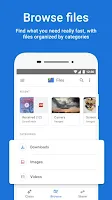
Comments
Post a Comment