Google Analytics for Bloggers
Introduction
Google Analytics is a free platform offered by Google that helps you track and analyze website traffic.
- It can tell you how many people visit your blog, where they come from, what pages they view, and how long they stay.
- Also, Google Analytics can track your website's bounce rate, which is the percentage of visitors who leave your blog after viewing only one page.
- This information can be used to improve your blog content, design, and marketing efforts.
Notably, starting from 1 July 2023, Universal Analytics (the previous standard) will stop collecting new data, making way for the adoption of Google Analytics 4 (GA4).
Integrating Google Analytics with Blogger
Here are the steps on how to integrate Google Analytics with your Blogger blog.
- Visit to the Google Analytics website and create an account.
- Upon account creation, you will receive a tracking ID.
- Log in to your Blogger account and navigate to your blog's settings.
- In the Basic section, locate the Google Analytics Measurement ID field.
- Paste your tracking ID into the field and click on the Save button.
Alternatively, you can manually install Google Tag Manager into Blogger, which is a more complex method.
Once you have integrated Google Analytics with your Blogger blog, it can take up to 24 hours for your data to show up in Google Analytics dashboard.
Associate Analytics in Google Search Console
Linking your Analytics property to your Search Console property enables data to flow between the products. This can help you get a more complete picture of website's performance.
- Different from Google Analytics, Google Search Console can tell you how website is ranking in search results, what keywords are driving traffic to your website and how users are interacting with your website.
Associating through Google Search Console
- In the Google Search Console website, click on the Settings tab at the left-hand side.
- In the General settings, click on the Associations.
- Click Associate to connect a Google Analytics to this property.
Associating through Google Analytics
- At Google Analytics account, click on Admin at the bottom left corner.
- In the Property column, select the property that you want to link to Search Console.
- Click on Search Console Links under Product Links to set up Search Console data sharing.
Summary
If you are serious about improving your blog, then you should definitely consider using Google Analytics.
- It is a powerful tool that can help you track your website's performance and make informed decisions about how to improve it.
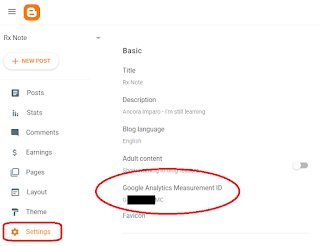
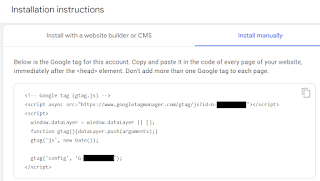
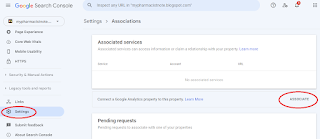
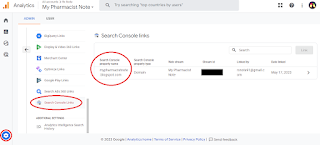
Comments
Post a Comment