Setting Search Engine in Internet Browser
Introduction
Microsoft's Bing has recently integrated OpenAI's technology to provide conversational responses to user queries, posing a serious threat to Google's dominance in the search engine market.
- For example, Samsung is reported considering switching to Bing as the default search engine on its Galaxy devices, instead of Google.
- However, as artificial intelligence becomes increasingly integrated into search engines, it raises questions about whether it will create more confusion and deception for users who cannot distinguish between real and fake information.
Both Google and Bing offer various features for searching text, images, maps, news and flights.
- However, Google has a much larger index and market share than Bing.
- Also, Google has a strong presence in the mobile market and integrates well with its other products and services.
Ultimately, users have the freedom to choose their preferred search engine based on their needs, preferences and familiarity with the platform.
Setting Search Engine in Internet Browser
Setting a search engine in your internet browser enables you to decide which search engine to use when you enter a query in the address bar of your browser.
- For example, if you set Google as your default search engine, then whenever you type something in the address bar, it will show you Google's search results page.
Here are the general steps for setting the search engine in your internet browser.
- Open the browser settings.
- Find an option to change the default search engine or search provider.
- Microsoft Edge
- Privacy, search and services > Address bar and search > Search engine used in the address bar.
- Google Chrome
- Search Engine > Search Engine used in the address bar.
- Mozilla Firefox
- Search > Default Search Engine
- Select the search engine you want to use from the list of available options.
Summary
As technology continues to evolve, it will be interesting to see how search engines further innovate and enhance the user experience.
- Will search engines one day use artificial intelligence to rank websites based on their quality to provide more accurate and relevant results?
External Links
- Google vs Microsoft Bing: A Detailed Comparison of Two Search Engines, 2021
- Google vs Bing: Is one search engine really much better than the other?, 2023
- Bing Users VS. Google Users After ChatGPT in 2024: Stats & Comparison
- We tried the AI-powered version of Microsoft Bing. Its huge, user-friendly search box and detailed responses make it so much better than Google, 2023
- Bing may replace Google as default search engine on Samsung’s devices, 2023
- NST Leader: AI worry lines, 2023
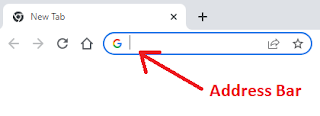
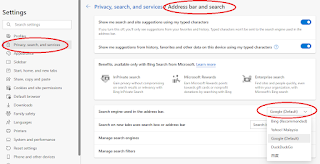
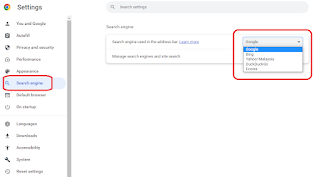
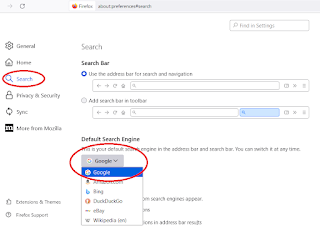
Comments
Post a Comment