System Restore in Windows
Introduction
System Restore is a powerful Windows feature that allows you to restore your computer to a previous point in time.
- This can be useful if you have installed a new program or driver that has caused problems with your computer, or if you have accidentally deleted or corrupted files.
How System Restore Works
System Restore works by creating restore points at regular intervals. These restore points contain a snapshot of your computer's system files, registry and other important settings.
- System Restore would not affect your personal files, but it will remove apps, drivers, and updates installed after the restore point was made.
Enable System Restore
System Restore is not enabled by default. To enable it, follow these steps.
- Open the System Protection window
- Open the Control Panel. go to System and Security > System > System Protection
- Alternatively, click on the Start Menu and search for "System Protection" and select the "Create a Restore Point" options from the search results.
- Under Protection Settings, select the drive that you want to protect and click Configure.
- Select the "Turn on System Protection" check box and adjust the disk space usage to an appropriate amount of storage.
- Click OK.
Create Restore Points
System Restore creates restore points automatically at certain times, such as when you install a new program, Windows Updates or driver.
However, you can also create restore points manually as a proactive approach, especially before you make any major changes to your computers.
- Open the System Protection window.
- Click Create under Protection Settings.
- Enter a descriptive name for the restore point and click "Create".
Restore Your Computer
If your computer is experiencing problems, you can use System Restore to restore your computer to a previous point in time.
- Open the System Protection window.
- Click System Restore... on the System properties.
- Select the restore point that you want to use.
Summary
System Restore is a powerful tool that can help you protect your computer from problems.
- However, make sure you have enough disk space for System Restore.
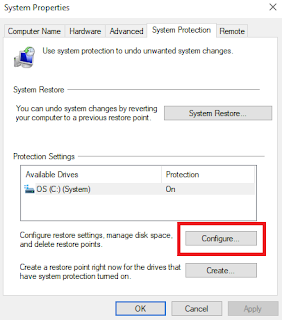
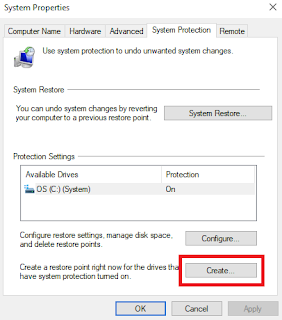
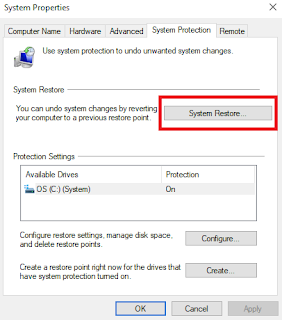
Comments
Post a Comment