MDict
Introduction
MDict is a multi-language dictionary app that does not come with pre-built dictionary data.
- Rather, it is an open platform that allows users to download pre-built dictionary data written by themselves or others.
Creating Own Custom Database
How can you create a personalized database with a decent interface?
To begin, download MdxBuilder.zip to your computer, and extract the necessary tools using software like WinRAR or 7-zip.
- ExcelToTxtP.exe
- MdxBuilder.exe
Next is the most tedious and time-consuming step. You will start preparing your database in Microsoft Excel or WPS office. Here are some key points to consider.
- The top row should be the title of the information fields. For example, a drug database may include the generic name, brand name, indications, dosage and others.
- The first column (Column A) should be used for searching term. You may create multiple entries for one term, allowing users to search using different criteria. For example, a drug may have generic name and multiple brand names.
- To enhance the interface design, you can utilize HTML scripts. Online tools like HTML Cleaner, can simplify this process.
- Save the file in either Excel 97-2003 or the latest .xls format.
Below is a sample screenshot of drug formulary for Lamivudine 150mg tablet to illustrate the concepts mentioned above. You can access the sample Excel file here.
After completed setting up database, you can now use ExcelToTxtP.exe to convert the Excel file into a text file. In non-Chinese Windows operating system, the Chinese characters may become "??" symbol. Nonetheless, the conversion process just involves 3 simple steps.
- Select the Excel file under “1. ??????Excel??”.
- Choose the specific sheet within the Excel file under “2. ??????Sheet”.
- Click the larger button on the left to initiate the conversion process.
- The output .txt file will be saved in the same folder as the Excel file.
Finally, open MdxBuilder.exe to create the actual database file, which is the .mdx file:
- In the “source” field, select the output text file generated by ExcelToTxtP.exe (xls.txt).
- In the “target” field, specify the location where you want to save the database file. Make sure the file name ends with .mdx extension.
- In the “title” field, provide a descriptive title for the database. You can then include a description in “description” field (may use HTML tag for formatting purposes).
- Click “start” to begin building the .mdx file.
Viewing the Database on iOS Devices
For iOS users, the process is straightforward.
- Install MDict AD on your iOS device.
- Download the desired .mdx database files.
- Open the .mdx files using the MDict AD application.
- The files will be automatically processed and ready to use.
The alternative method is more complicated, especially if you never sync your iOS devices with iTunes.
- Download the .mdx database files to your desktop and install MDict AD in your iOS devices.
- Connect your iOS device to computer via cable.
- Select your device in the top left corner of the iTunes interface.
- Click on "File Sharing" and select "MDict AD". Then, drag the .mdx database files into the "MDict AD" documents section.
- Now, you can access the .mdx database files within the MDict AD app.
Viewing the Database on Android Devices
For Android user, the concept remains but you do certain steps in a different way.
- Install MDict from the Google Play Store.
- Using a file manager application, navigate to internal storage, and create a folder named "mdict". Inside this folder, create a subfolder named "doc".
- Move the desired .mdx database files into the "doc" subfolder. Other files present in this location are self-generated after you open the MDict app.
- When you open the MDict app, the .mdx database files will be available under "all dicts" in the "Library" section.
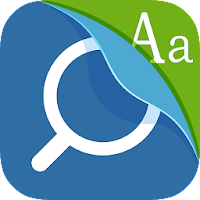
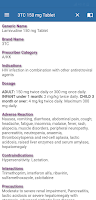

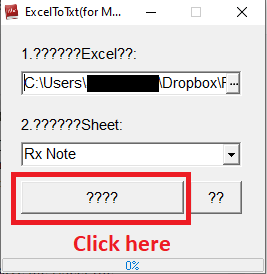
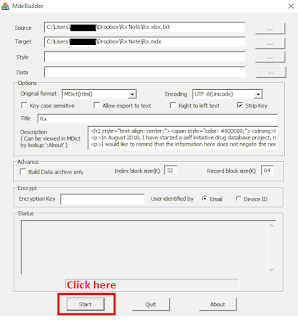

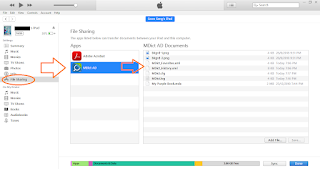
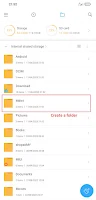
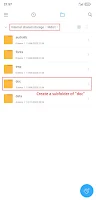
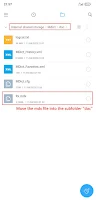

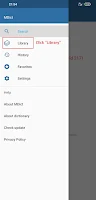
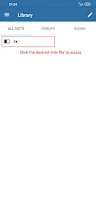
is there a video to simplify ??
ReplyDelete