Optimizing PDF (eBooks) with Bookmarks
Introduction
The future of the medical world lies in technology advancements.
- Mobile medical applications and eBooks have replaced traditional hard copies of medical reference. For example, Malaysia's clinical practice guidelines and pharmacist -published references can now be downloaded from online sources.
- In March 2020, IBM Watson Health and EBSCO Information Services (EBSCO) announced a strategic collaboration to combine their clinical decision solution suites - DynaMed and Micromedex with Watson into a single, high-value global solution called "DynaMed and Micromedex with Watson".
However, eBook in PDF format often have slow searching issues, which can be user-unfriendly. Today, you are going to learn tips on optimizing PDF searching experiences with bookmarks.
- Bear in mind that PDF readers are content viewers with competitive features.
Remove Encryption
To edit a secured PDF file (or encrypted), we have to remove its encryption first.
- Usually, I use the Encrypt and Decrypt options in PDFill PDF Tools to unlock them.
- You may have to enter the password to unlock the encryption.
- Alternatively, some websites can help you to unlock secured PDF files.
However, be aware that removing encryption from a PDF without proper authorization may be illegal or unethical in certain situations.
Create Bookmarks in PDF
While many free PDF readers exist, including Adobe Acrobat Reader and Foxit Reader, most lack the ability to create bookmarks.
- However, if creating bookmarks in PDFs is a priority for you and you are looking for a free option, consider using Foxit Reader version 2023.2 or earlier.
With Foxit Reader version 2023.2, you can create bookmarks using the feature on the left-hand side panel and save them at your desired location.
- Repeat this process for any other page that you want to bookmark.
Once created, bookmarks in your PDF file allow you to easily navigate to specific topic.
NOTE: The bookmarks that you created are usable at other PDF readers too.
Searching Within Bookmarks
Furthermore, the mobile Foxit PDF Editor can perform a search within the bookmarks.
- This feature is extremely useful for quickly finding information within large PDF files, especially those that contain multiple chapters or sections.
The instructions are as follows.
- Open the PDF file in the Foxit PDF Editor.
- Tap on the bookmark icon at the bottom right of the screen.
- If the search row does not appear, slide down the bookmark panel slightly.
- Type the keyword in the search field.
- Click on the desired bookmark to jump to that section of the PDF document.
Summary
In conclusion, creating bookmarks in PDF files is an excellent way to optimize your searching experience and improve your productivity when working with medical references or any other type of documents.
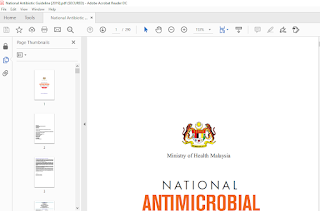
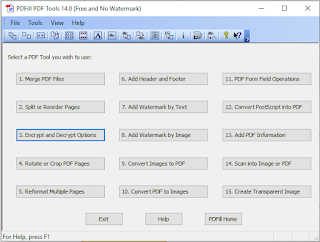
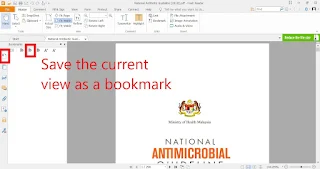
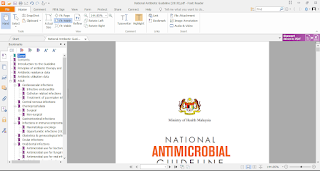

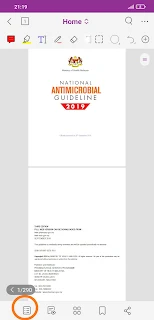
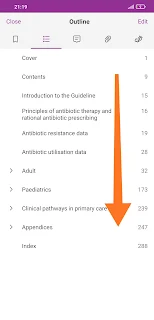

Comments
Post a Comment